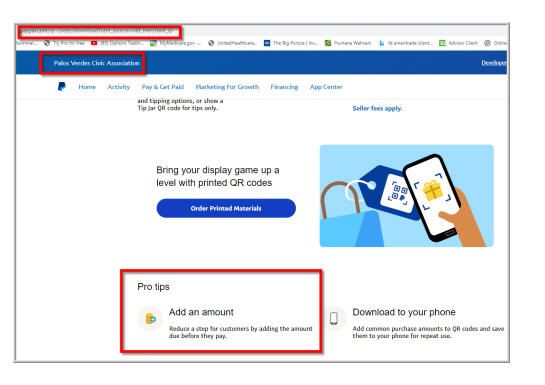How do I add an payment amount to a QR code for my website?
- Mark as New
- Bookmark
- Subscribe
- Mute
- Subscribe to RSS Feed
- Permalink
- Report Inappropriate Content
PayPal has created my QR code for me but I need to add a dollar amount I wish to be paid. There's a Pro Tip on the How-To page for QR codes that suggest I make it easier for my customers to add a payment amount but I can find instructions on how to do this. PP client support has been unable to help me!
- Labels:
-
Merchant Payment Solutions
- Mark as New
- Bookmark
- Subscribe
- Mute
- Subscribe to RSS Feed
- Permalink
- Report Inappropriate Content
This is a very good question and very confusing as PayPal advises users to save the customer a step and add the amount to the QR code, then gives absolutely no link or instructions to do so either on their website or PayPal business app. However, there is a workaround...
Launch the PayPal standard app (white PayPal logo on blue background), not the business app (blue PayPal logo on white background) and tap REQUEST to request money from someone. To the very right of the field where you enter their email address or other identifier, you will see a tiny QR code icon. Click on it then click on the pencil icon to edit the QR code. Add the amount you wish and when done, save and download the code. You can do this as many times as you want for a one-time dollar amount request or save them as templates for frequently requested dollar amounts. Hope this helps! 😎
- Mark as New
- Bookmark
- Subscribe
- Mute
- Subscribe to RSS Feed
- Permalink
- Report Inappropriate Content
Thanks - these instructions are very clear (so no idea why PayPal don't give these instead of having to Google it!) and I found my QR code and set the amount like you said. So far, so good.
But then I download the QR code - but if I try to scan it, it just says "this code doesn't have a purchase amount". So not sure what editing the code and entering an amount does, if that doesn't get reflected on the QR code I'd like to put on my marketing.
- Mark as New
- Bookmark
- Subscribe
- Mute
- Subscribe to RSS Feed
- Permalink
- Report Inappropriate Content
@LeicesterChris if it doesn't show the dollar amount above the QR code you downloaded then you didn't do it right. If it does show it then it will populate your PayPal account and dollar amount when someone with another PayPal account scans it. They just have to specify how they want to fund it and click to pay.
- Mark as New
- Bookmark
- Subscribe
- Mute
- Subscribe to RSS Feed
- Permalink
- Report Inappropriate Content
Thanks so much for these instructions. I was able to add a $ amount and download it.
- Mark as New
- Bookmark
- Subscribe
- Mute
- Subscribe to RSS Feed
- Permalink
- Report Inappropriate Content
The only way I've been able to do this is by using the app on my phone. The desktop website does not have this function set up. Open the app, click on the icon in the top right, then click get paid. Click get started and you'll get your QR code. Click on the edit pencil and you can add the amount you want associated with the QR code.
- Mark as New
- Bookmark
- Subscribe
- Mute
- Subscribe to RSS Feed
- Permalink
- Report Inappropriate Content
Yes, that's just what my response right above yours from a year ago says. It is illogical that the website, which people often use on a larger computer screen, would not have the basic functionality that the app has.
You also cannot have automatic receipts sent when you use Virtual Terminal to take a credit or debit card payment over the phone unless you are using the monthly paid version of the Virtual Terminal service, although it mentions that nowhere and it even asks you to enter the payer's email address (they still won't be sent a receipt).
- Mark as New
- Bookmark
- Subscribe
- Mute
- Subscribe to RSS Feed
- Permalink
- Report Inappropriate Content
It was by no means clear that we were meant to use the phone and that the web app did not have this feature.
I followed your instructions and was very frustrated, until I read the replies
- Mark as New
- Bookmark
- Subscribe
- Mute
- Subscribe to RSS Feed
- Permalink
- Report Inappropriate Content
Are you saying you followed my instructions? I explained you needed to use the app in my post above:
@SWLinPHX wrote:...website gives absolutely no link or instructions to do so either on their website or PayPal business app. However, there is a workaround:
Launch the PayPal standard app (white PayPal logo on blue background), not the business app (blue PayPal logo on white background) and tap REQUEST to request money from someone. To the very right of the field where you enter their email address or other identifier, you will see a tiny QR code icon. Click on it then click on the pencil icon to edit the QR code. Add the amount you wish and when done, save and download the code. You can do this as many times as you want for a one-time dollar amount request or save them as templates for frequently requested dollar amounts.
- Mark as New
- Bookmark
- Subscribe
- Mute
- Subscribe to RSS Feed
- Permalink
- Report Inappropriate Content
I followed your stesp on paypal app until I reach the code page, but I don't see a pencil edit icon. There only has a pencil with notebook icon with words "tell us what you think"
- « Previous page
-
- 1
- 2
- Next page »
Haven't Found your Answer?
It happens. Hit the "Login to Ask the community" button to create a question for the PayPal community.
- I used Pay in 3, and the full amount taken for first payment. in Transactions
- Can a merchant charge my account with just an email from me agreeing to the charge? in Transactions
- Phising email? in Security and Fraud
- Blocked the account in Transactions
- double payments one that isn't on any transaction history in Security and Fraud