Integrate PayPal Standard with ZenCart
Administrator
Options
- Mark as New
- Bookmark
- Subscribe
- Mute
- Subscribe to RSS Feed
- Permalink
- Report Inappropriate Content
Posted on
Sep-07-2017
01:35 PM
Learn how to set up PayPal within ZenCart payment modules.
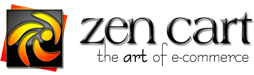
Step 1: Log into your ZenCart Admin page and select Modules. Next, click on Payment

Step 2: From the Payment Modules listing, select PayPal Payments Standard module, and click the Install button that will appear on the right.

Step 3:
- Enable PayPal Module: Set to True
- Business ID: Enter your PayPal email address.
- PDT Token (Payment Data Transfer): obtained from your PayPal account profile here.
- Detailed Line Items in Cart: Set to Yes
- Do not change the default URL for Mode for PayPal web services
- Click onto Update

If you see a helpful post, please accept it as a solution or give the author kudos. 🙂 Thanks!
0 REPLIES 0
Haven't Found your Answer?
It happens. Hit the "Login to Ask the community" button to create a question for the PayPal community.
Related Content
- Is it possible to make payments in RON (Romanian Leu) through PayPal? in REST APIs
- Advance checkout in Braintree Server-side Integration (PHP, Java, .NET, Ruby, Python, NodeJS SDKs)
- Integrate PayPal Checkout, code examples not working in Sandbox Environment
- Does the PayPal Checkout Standard integration support Apple Pay and Google Pay out of the box? in REST APIs
- Set up PayPal Checkout with standard integration - Business Account in PayPal Upgrade Community
