How do I code in $20 for 5 tickets?
- Mark as New
- Bookmark
- Subscribe
- Mute
- Subscribe to RSS Feed
- Permalink
- Report Inappropriate Content
Hello to anyone reading this. I am managing a website for a non-profit and they are selling tickets. I am able to code in 1 ticket for $5 dollars just fine but I do not know how to do $20 for 5 tickets.... it's frustrating that this isn't on Paypals website to begin with. I would appreciate help-code below for reference.
<form action="https://www.paypal.com/cgi-bin/webscr" method="post"> <!-- Identify your business so that you can collect the payments. --> <input type="hidden" name="business" value="nonprofithere"> <!-- Specify a Buy Now button. --> <input type="hidden" name="cmd" value="_xclick"> <!-- Specify details about the item that buyers will purchase. -->
<input type="hidden" name="item_name" value="Tickets"> <input type="hidden" name="amount" value="5.00"> <input type="hidden" name="currency_code" value="USD"> <!-- Provide a drop-down menu option field. -->
<input type="hidden" name="on0" value="Type">Tickets <br /> <select name="os0"> <option value="Select Type">-- Select Type --</option> <option value="1 Ticket">1 Ticket</option> <option value="5 Tickets">5 Tickets</option> </select> <br />
<!-- Display the payment button. --> <input type="image" name="submit" src="https://www.paypalobjects.com/en_US/i/btn/btn_donate_LG.gif" alt="Donate">
<img alt="" width="1" height="1" src="https://www.paypalobjects.com/en_US/i/scr/pixel.gif" >
</form>
- Mark as New
- Bookmark
- Subscribe
- Mute
- Subscribe to RSS Feed
- Permalink
- Report Inappropriate Content
Good day @Beargio,
Thank you for contacting PayPal community.
Our sincere apologies for the inconvenience caused.
Yes, you should be able to achieve this by adding the "option" value as below.
<select name="os0">
<option value="1 ticket">1 ticket $5.00 USD</option>
<option value="5 tickets">5 tickets $20.00 USD</option>
</select>
You can also edit your hosted button code via your PayPal account.
Login PayPal.com >> click on "settings icon" >> go to "Account settings" >> Website payments >> PayPal buttons >> click "View your saved buttons" >> select your button >> click on "action" drop down >> "edit button".
(Or)
Login PayPal.com >> go to direct link "https://www.paypal.com/buttons/" >> follow the above steps
Thank you so much for your patience and understanding.
Sincerely,
Chiranjeevi
PayPal/Braintree MTS
If this post or any other was helpful, please enrich the community by giving kudos or accepting it as a solution.
Haven't Found your Answer?
It happens. Hit the "Login to Ask the community" button to create a question for the PayPal community.
- Which api can get oauth2.0 authorization_code? in REST APIs
- [WooCommerce PayPal Payments] - Required phone country code, different than the cards country code. in PayPal Payments Standard
- Something went wrong. Contact the merchant for help. in PayPal Payments Standard
- p is not a function error using the example downloaded from Paypal in SDKs
- QR Code Issue in Braintree Client-side Integration (JS, iOS, Android SDKs)
